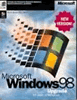- Close all program windows and start from the desktop. Click on START>PROGRAMS>ACCESSORIES>INTERNET TOOLS>CONNECTION WIZARD.
- Select the third option, "I want to set up my Internet account manually.." and click on NEXT.
- Select the first option, "I connect through a phone line and a modem." and click NEXT
- Enter the number normally 519-395-9095, 519-529-9095, or 519-371-6566 and set the country code to Canada, and ensure a checkmark is not present for "Dial using the area code and country code" and click on NEXT. Please note that due to the 10 digit dialing regulations, you must prefix the number with the area code.
- Now, enter your username and password into the appropriate boxes. Remember to turn your CAPS LOCK off, and use the TAB key to move between boxes. Do not press ENTER or you will lose information. Click on NEXT when you are finished.
USERNAME: ____________
PASSWORD: ____________
- Under "Connection Name." call the connection HuronTel, and then click NEXT.
- Select "Yes" when asked if you want to set up an Internet mail account, then click NEXT.
- If you are asked for a Display name, go straight to step 9. If there is no e-mail account listed for your mailbox in the existing Internet mail accounts box, select “Create a new Internet mail account”, then click on NEXT . If you see an account for your mailbox in the existing Internet mail accounts box, then click on the “Use an existing…” button, highlight the mail account listed for your HuronTel mailbox, and then click NEXT , and on the next screen, choose “change settings” for that account and press NEXT .
- For your display name, enter your real name as you would like it to appear in the FROM box in messages you send such as John Smith or ABC Company, and click NEXT .
- Enter your e-mail address when prompted. Make sure you use all lower case letters (CAPS lock off). Click on NEXT when you are finished entering your e-mail address.
YOUR E-MAIL ADDRESS IS: _________________ @hurontel.on.ca
- Now, make sure your mail server type is POP3 , and then enter your incoming and outgoing mail server names, including the separating periods. Click NEXT when you are complete .
Incoming Mail Server (POP3): mail.hurontel.on.ca
Outgoing Mail Server (SMTP): smtp.hurontel.on.ca
- On the Internet Mail Logon screen, enter your POP account and password (the same as up in step 5 of dialup instructions) and click on NEXT .
- Once you click on FINISH , you are ready to connect to the Internet. Double click on the Internet Explorer icon to begin .
|