

 |
 |
| Uploading Your Website To The Internet |
| After you've created your web site, you will need to make it available to the world. HuronTel can provide affordable, reliable web site storage for your web pages. To get your web site to the web server you need "FTP" software. One of the more popular programs available is WS_FTP . This program is very affordable and easy to use. The information provided below assumes you are using WS_FTP or can use the information provided in conjunction with the program you are familiar with. Setup information for your FTP software: Host Name: www.hurontel.on.ca Host Type: Automatic detect User ID: your id - this is your user id as supplied by HuronTel Password: your password - this is your password. If you already have an account with the user ID as above, this password may be different from your existing password. Be sure to check this if you are having difficulty signing on. 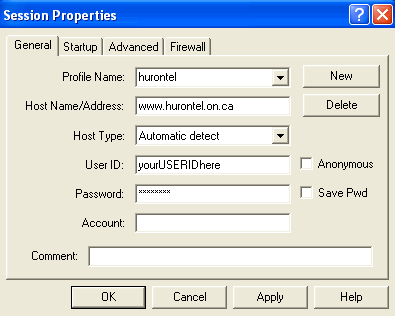
Setup Screen for WS_FTP Your Web Directory (login): After a successful login, your ftp software should show the following directories in your 'server' space. Logs - if you have your own domain name (i.e. www.mycompany.com) your access and error log files are stored here. Using these logs you can track when people are visiting your web site, where they are coming from and much more. You may wish to contact a professional for details on examining these log files. / web - you will need to store all of your graphics, HTML files, etc., here to make it world wide accessible. 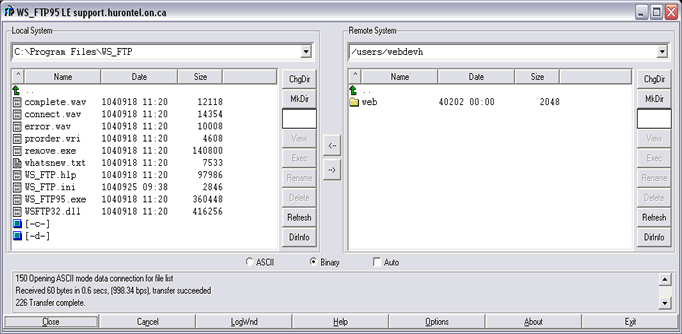
Main WS_FTP Transfer Screen Your Web Directory (in /web): Generally, you only need to concern yourself with the contents of the web directory. You should already have a sub-directory called cgi-bin here. This is for special CGI programs that you can write which give web sites interactivity, and responsiveness to online forms. Uploading to the Server The WS_FTP software, is very simple and easy to use. Sending your files to the web server is just a matter of point and click. The left side of the WS_FTP screen shows files on your computer. The right side, files on the web server. Simply click the file(s) you wish to send to the web server and click the 'to ( --> ) arrow' on the centre bar of the WS_FTP program. Your files will upload to the web server and be ready for viewing. Using the display in the WS_FTP program you can navigate through the directories on the web server and on your hard disk to transfer the files you need. Start Up Pages Unless you have registered your own "domain" name, you will have a web site address similar to the following: http://www.hurontel.on.ca/~myname the myname section is what HuronTel has provided to you. If you were to type the above into your web browser, a page will try to load from your web directory. This page is the startup or index page. It must be given the name index.html for this feature to work. If you do not have a file named index.html you would have to supply the address above with a filename to start. For example: http://www.hurontel.on.ca/~myname/start.html This would skip the feature to use index.html and look for the file called start.html . Using the above information, you should be able to get your web site online. If you are still having difficulty, please feel free to email support@internetsupport.ca . Some Hints & Tips 1. Use the same common sense you would use on your own computer. Do not delete files that you do not know about. The server will create some files in your directory to store various bits of information. Do not delete them. 2. When transferring graphics & HTML files, always use "Binary" mode. ASCII mode is used for transferring CGI programs and data. We do not recommend the use of the "auto" feature. 3. The web server is 'case' specific. If your web pages aren't linking properly, check to see if your files are stored in 'UPPER' or 'lower' case. Your 'index.html' file should be in lower case. If after this, you decide to use 'UPPER' case, stick with it! 4. Advanced users will want to look for a Telnet package that allows you to use the web server like a remote computer. Telnet is primarily used for setting the rights of your files in CGI applications. This is for advanced users and will not be explained here. |